Like all other famous gadgets, your iPhone has its own secrets. Read on and we’ll inform you about a series of hidden codes that unveil secret actions. These short codes will either uncover hidden menus or act as direct commands. They provide additional information about your device and tweak current settings.
Some settings can be also modified from your traditional iOS Settings app. However, if you wish to be one step a head and impress your friends with your superior iPhone knowledge, read on and get the most important secret codes available for your iOS device.
Do note, that some tricks might not work with all carriers. It depends on the features made available by each telecommunication company.
How To Use The Codes

 These secret codes are combinations of numbers and the *(asterisk) and # (number sign) symbols. They are used with the help of your iPhone’s dial pad. Simply open the Phone app and tap on keypad. Now, input one of the available codes. Depending on the type of the combination, you’ll have to press the green call button or not. Some short codes like the one used for displaying your iPhone’s IMEI for example, will automatically run without needing the Call confirmation. This depends if the combination addresses a carrier setting or your own device.
These secret codes are combinations of numbers and the *(asterisk) and # (number sign) symbols. They are used with the help of your iPhone’s dial pad. Simply open the Phone app and tap on keypad. Now, input one of the available codes. Depending on the type of the combination, you’ll have to press the green call button or not. Some short codes like the one used for displaying your iPhone’s IMEI for example, will automatically run without needing the Call confirmation. This depends if the combination addresses a carrier setting or your own device.

 These secret codes are combinations of numbers and the *(asterisk) and # (number sign) symbols. They are used with the help of your iPhone’s dial pad. Simply open the Phone app and tap on keypad. Now, input one of the available codes. Depending on the type of the combination, you’ll have to press the green call button or not. Some short codes like the one used for displaying your iPhone’s IMEI for example, will automatically run without needing the Call confirmation. This depends if the combination addresses a carrier setting or your own device.
These secret codes are combinations of numbers and the *(asterisk) and # (number sign) symbols. They are used with the help of your iPhone’s dial pad. Simply open the Phone app and tap on keypad. Now, input one of the available codes. Depending on the type of the combination, you’ll have to press the green call button or not. Some short codes like the one used for displaying your iPhone’s IMEI for example, will automatically run without needing the Call confirmation. This depends if the combination addresses a carrier setting or your own device.
17 Secret iPhone Interrogation Codes
Do note that ‘pin’ means that you should use your SIM card pin number. Don’t mistake it with your iPhone’s passcode. If you consider these codes helpful please share!
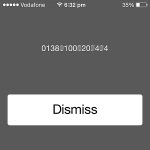 1. IMEI Number | Code: *#06#
1. IMEI Number | Code: *#06#
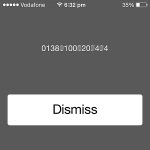 The International Mobile Equipment Identity number is a 15-digit code that uniquely identifies your iPhone within GSM, UTMS and all other mobile phone networks. It’s always printed on your iPhone’s original delivery box and is required in the unfortunate case that your iOS device is lost or stolen. IMEI is required when filling a complaint to the police and when addressing the insurance company. This identification number can be also found in Settings -> General -> About.
The International Mobile Equipment Identity number is a 15-digit code that uniquely identifies your iPhone within GSM, UTMS and all other mobile phone networks. It’s always printed on your iPhone’s original delivery box and is required in the unfortunate case that your iOS device is lost or stolen. IMEI is required when filling a complaint to the police and when addressing the insurance company. This identification number can be also found in Settings -> General -> About.
Do note that ‘pin’ means that you should use your SIM card pin number. Don’t mistake it with your iPhone’s passcode. If you consider these codes helpful please share!
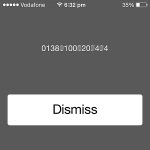 1. IMEI Number | Code: *#06#
1. IMEI Number | Code: *#06#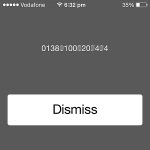 The International Mobile Equipment Identity number is a 15-digit code that uniquely identifies your iPhone within GSM, UTMS and all other mobile phone networks. It’s always printed on your iPhone’s original delivery box and is required in the unfortunate case that your iOS device is lost or stolen. IMEI is required when filling a complaint to the police and when addressing the insurance company. This identification number can be also found in Settings -> General -> About.
The International Mobile Equipment Identity number is a 15-digit code that uniquely identifies your iPhone within GSM, UTMS and all other mobile phone networks. It’s always printed on your iPhone’s original delivery box and is required in the unfortunate case that your iOS device is lost or stolen. IMEI is required when filling a complaint to the police and when addressing the insurance company. This identification number can be also found in Settings -> General -> About.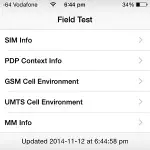 2. Field Test | Code: *3001#12345#* + ‘Call’
2. Field Test | Code: *3001#12345#* + ‘Call’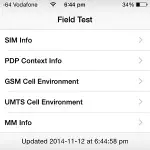 By accessing the hidden iPhone field test mode you’re able to find out live updated information about your cell phone network. You can uncover the numerical value of your cell phone signal and read data about surrounding cell towers. If you tap on the numerical valued carrier signal, available in the top left corner of your screen, you can switch between graphic and numerical display. Numerical values are always negative. Figures around ‘-50’ are for optimal reception while those towards ‘-120’ are considered very poor.
By accessing the hidden iPhone field test mode you’re able to find out live updated information about your cell phone network. You can uncover the numerical value of your cell phone signal and read data about surrounding cell towers. If you tap on the numerical valued carrier signal, available in the top left corner of your screen, you can switch between graphic and numerical display. Numerical values are always negative. Figures around ‘-50’ are for optimal reception while those towards ‘-120’ are considered very poor.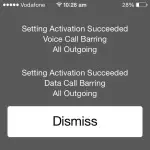 3. Call Barring | Status: *#33# | Turn ON: *33*pin# | Turn OFF: #33*pin#
3. Call Barring | Status: *#33# | Turn ON: *33*pin# | Turn OFF: #33*pin#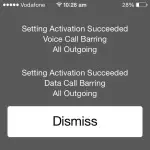 These secret codes help you to check the restriction status of all your outgoing calls, data usage, texts and so on. Call barring is used to protect yourself from accidental calls when you allow your child to play with your iPhone, for example. iOS currently doesn’t offer a menu Setting for blocking outgoing calls. You could partially solve the problem by turning on Airplane Mode. However, this can be turned back off easily by anyone. Instead use the above codes to block or unblock all outgoing calls. Replace ‘pin’ with your SIM card pin, NOT iPhone Passcode!
These secret codes help you to check the restriction status of all your outgoing calls, data usage, texts and so on. Call barring is used to protect yourself from accidental calls when you allow your child to play with your iPhone, for example. iOS currently doesn’t offer a menu Setting for blocking outgoing calls. You could partially solve the problem by turning on Airplane Mode. However, this can be turned back off easily by anyone. Instead use the above codes to block or unblock all outgoing calls. Replace ‘pin’ with your SIM card pin, NOT iPhone Passcode!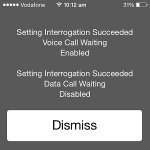 4. Call Waiting | Status: *#43# | Enable: *43# | Disable: #43#
4. Call Waiting | Status: *#43# | Enable: *43# | Disable: #43#This short code interrogates your device if Call Waiting is enabled or not. This setting allows you to be able to receive other calls while you’re already engaged in a conversation. The second and other callers will be cued in the waiting line. You’re notified with a sound alert when another call is waiting for you and have the option to decide if you wish to maintain the actual conversation, decline the new one or keep one of them on hold until you finish the other. Within iOS, call waiting is available in Settings -> Phone -> Call Waiting.
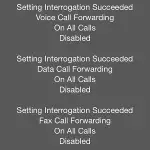 5. Call Forwarding | Status – All: *#21# – Unreachable: *#62# – When Busy: *#67# | Disable All Forwarding: ##002# + ‘Call’
5. Call Forwarding | Status – All: *#21# – Unreachable: *#62# – When Busy: *#67# | Disable All Forwarding: ##002# + ‘Call’Whenever you’re busy or on holiday you can redirect your calls to another colleague or family member. Use the nearby mentioned secret code and interrogate your iPhone about its current call forwarding settings. Besides voice data, you can also check out forwarding for data and faxes. Redirecting voice calls can be also set up from the iOS Settings -> Phone -> Call Forwarding. Use the other codes to check call forwarding status, when phone is out of reach or when busy.
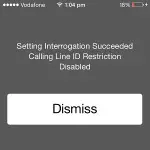 6. Outgoing Call Anonymity | Status: *#31# + | Current Call: #31#phone-number + ‘Call’
6. Outgoing Call Anonymity | Status: *#31# + | Current Call: #31#phone-number + ‘Call’When initiating and outgoing call you have the option to make your phone number available for the receiving caller or to hide it. Anonymity status can be checked with the first of the first code provided above. To initiate an anonymous call you can either edit your contact or directly use your iPhone keypad to add the #31# code in front of the dialed phone number. Else, if you wish to hide your number in all outgoing calls, visit the iOS Settings -> Phone -> Show My Caller ID menu.
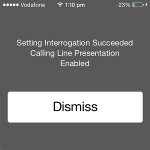 7.Incoming Call Presentation | Status: *#30# + ‘Call’: shows if your iPhone will display the number of incoming calls.
7.Incoming Call Presentation | Status: *#30# + ‘Call’: shows if your iPhone will display the number of incoming calls.
8. SMS Message Center Number | Check: *#5005*7672# + ‘Call’: get your carrier’s text message center number.
9. EFR Mode | Code: *3370# + ‘Call’: Enhanced Full Rate is a speech codding standard that improves voice quality for GSM conversations. It also burns a little more battery life. (not available on all networks.)
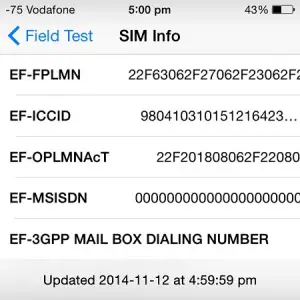


Teeth Night Guard is providing precise fitting and high quality customized teeth protectors.
ReplyDelete